3. ZEPHYR 快速开发指南
3.1. 简介
国内小伙伴在学习zephyr的时候,有以下几个痛点:
学习门槛过高
github访问不畅,下载起来比较费劲。
这篇文章将我自己踩的坑介绍一下,顺便给大家优化一些地方,避免掉所有的坑。
首先用virtualbox 来安装一个ubuntu22.04
本文适应的是ubuntu的操作系统
3.2. github访问不畅的问题
github.com 有时候无法访问,这边有个非常好用的办法,执行下面两个命令:
git config --global url."git@git.zhlh6.cn:".insteadOf https://github.com/
这个命令把github.com 转换成镜像国内地址,
执行完之后,可以通过查看~/.gitconfig 文件来检查替换是否正确。
3.3. 开始搭建zephyr环境
https://docs.zephyrproject.org/latest/develop/getting_started/index.html#get-zephyr-and-install-python-dependencies
按照zephyr中的install
网页中第一步是安装Kitware, 这个只要你的ubuntu是22.04 及以上的就可以跳过这一步
第一步安装软件
当然记得切换一下软件源为国内cn99 ,这样下载软件会比较快
用下面的命令
sudo apt install --no-install-recommends git cmake ninja-build gperf \
ccache dfu-util device-tree-compiler wget \
python3-dev python3-pip python3-setuptools python3-tk python3-wheel xz-utils file \
make gcc gcc-multilib g++-multilib libsdl2-dev libmagic1
检查软件是否安装正常:
cmake --version
python3 --version
dtc --version
3.4. 获取 Zephyr 并安装 Python 依赖项
安装python venv包
输入下面的命令
sudo apt install python3-venv
创建新的虚拟环境:
python3 -m venv ~/zephyrproject/.venv
激活虚拟环境:
source ~/zephyrproject/.venv/bin/activate
如果不希望创建虚拟环境,直接改现有环境可以进入下面的tab页进行安装
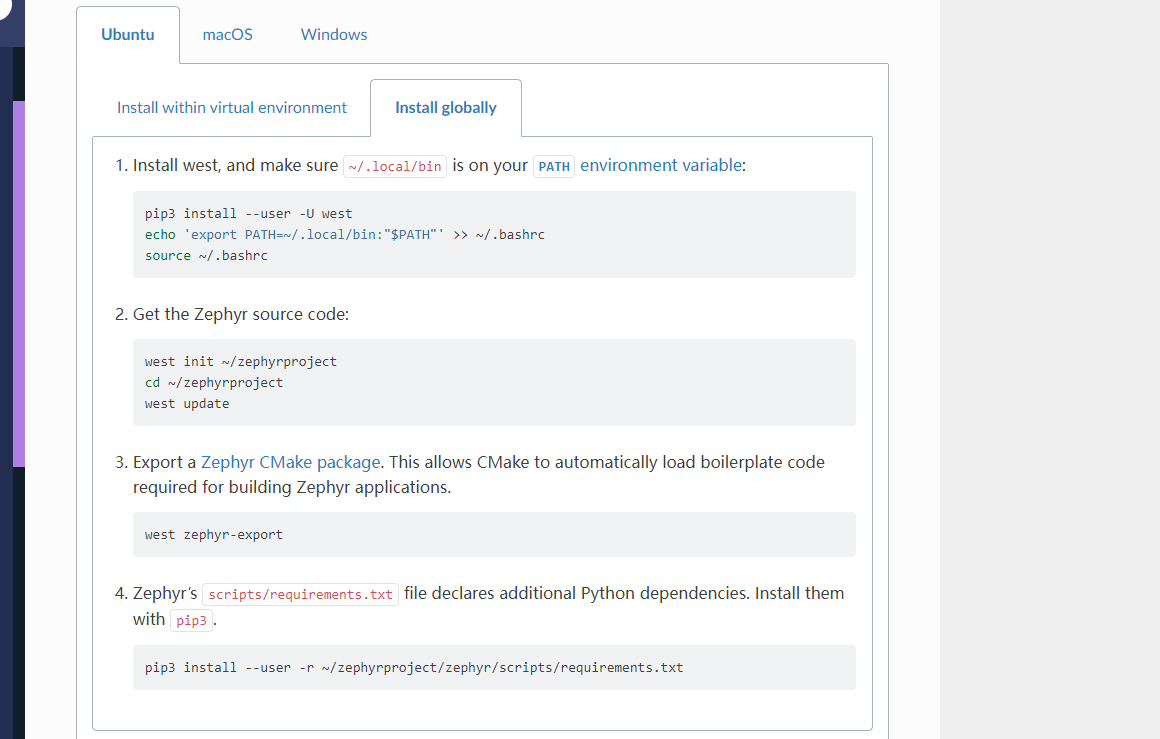
安装west
pip install west
获取源码
west init ~/zephyrproject
cd ~/zephyrproject
这里需要注意west update这里会把所有包都下载下来,实际上有些hello world没必要下载所有的,
下面以STM32-L496ZG举例,
打开west.yml
只需要保留cmsis和hal_stm32即可,如下所示,可以参考当时的west.yml来修改:
manifest:
defaults:
remote: upstream
remotes:
- name: upstream
url-base: https://github.com/zephyrproject-rtos
- name: babblesim
url-base: https://github.com/BabbleSim
group-filter: [-babblesim]
#
# Please add items below based on alphabetical order
projects:
- name: cmsis
revision: 74981bf893e8b10931464b9945e2143d99a3f0a3
path: modules/hal/cmsis
groups:
- hal
- name: hal_stm32
revision: 1bc72c299d0365c0ee2575a97918b22df0899e10
path: modules/hal/stm32
groups:
- hal
self:
path: zephyr
west-commands: scripts/west-commands.yml
import: submanifests
执行 west update
这个时候执行一下west update
当然你也可以全部下载,其实没必要,可以先跑起来,后面仓库慢慢添加 ,我是觉得下载需要很长的时间。
到处模板
执行下面的命令到处cmake模板
west zephyr-export
pip安装依赖
Zephyr 的scripts/requirements.txt文件声明了额外的 Python 依赖项。安装它们pip。
pip install -r ~/zephyrproject/zephyr/scripts/requirements.txt
3.5. 安装SDK
SDK 相当于toolchain
下载命令
cd ~
wget https://github.com/zephyrproject-rtos/sdk-ng/releases/download/v0.16.1/zephyr-sdk-0.16.1_linux-x86_64.tar.xz
wget -O - https://github.com/zephyrproject-rtos/sdk-ng/releases/download/v0.16.1/sha256.sum | shasum --check --ignore-missing
这个命令也要github.com , 这个可以自己在网页上下载。这个用https://ghproxy.com/ 这个网站上下载,非常快。
解压
tar xvf zephyr-sdk-0.16.1_linux-x86_64.tar.xz
设置环境变量
cd zephyr-sdk-0.16.1
./setup.sh
3.6. 编译
拿stm32-l496zg开发板举例:
参考链接:
https://docs.zephyrproject.org/latest/boards/arm/nucleo_l496zg/doc/index.html
编译一个hello_world程序
cd ~/zephyrproject/zephyr
west build -p always -b nucleo_l496zg samples/hello_world
这里的-p always ,在你想要切换另外的exapmle的时候,如果不加这个,编译不了,必须删除build目录才行。如果加了这个直接强制重新生成example。
这里的-b 后面跟的参数是文件夹的名字 参考:https://github.com/zephyrproject-rtos/zephyr/tree/main/boards/arm
烧入
west flash
烧入之后的调试,可以尝试用ozone 来学习,非常方便。
3.7. 第二次进入build
如果重启之后,想要再进入之前相同环境,只要执行下面命令即可
source ~/zephyrproject/.venv/bin/activate
3.8. 如果没有开发板
如果你手上没有开发板,可以试下用qemu来跑:
https://docs.zephyrproject.org/latest/boards/arm/qemu_cortex_m3/doc/index.html
west build -b qemu_cortex_m3 samples/synchronization
west build -t run
3.9. 高级用法Kconfig配置
在zephyr目录下面执行命令west build -t menuconfig
可以进入menuconfig配置页面。